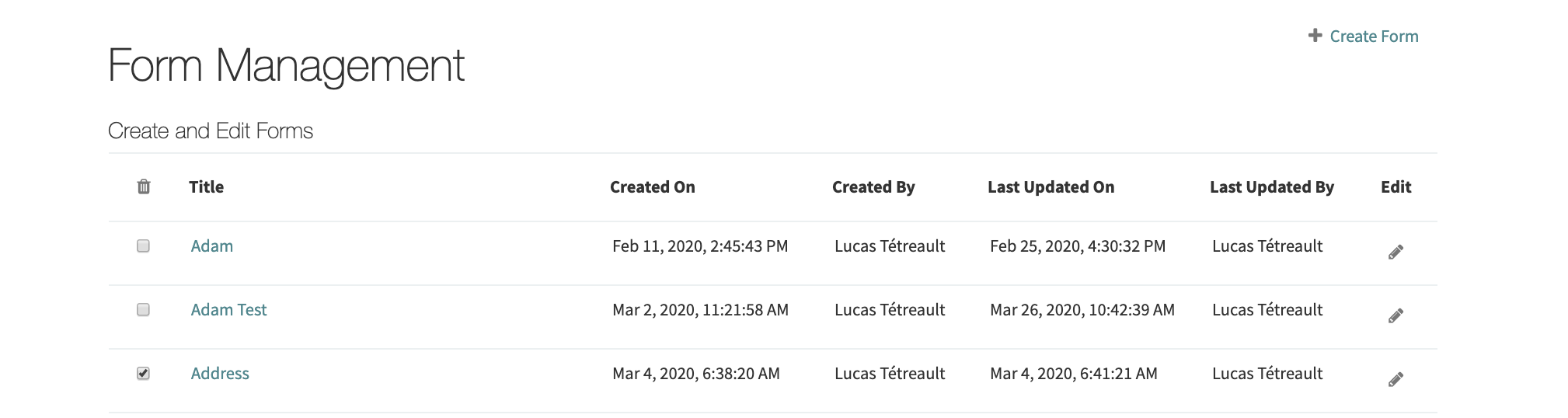Form Management¶
CitizenOne features a robust No-Code Form Builder that allows forms to be created without the need to write and deploy code. Forms can be attached a Service Card allowing citizens to complete and submit the form.
The list of all available Applications can be accessed by clicking [Form Builder] under the [Forms] tab of the sidebar.
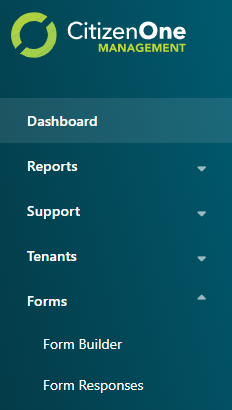
Viewing All Forms¶
The initial Form Builder page displays a list of all of the Forms that have been created for your instance of CitizenOne.
From this page, you are able to click on a Form in the list for a more detailed view, or create a new Form.
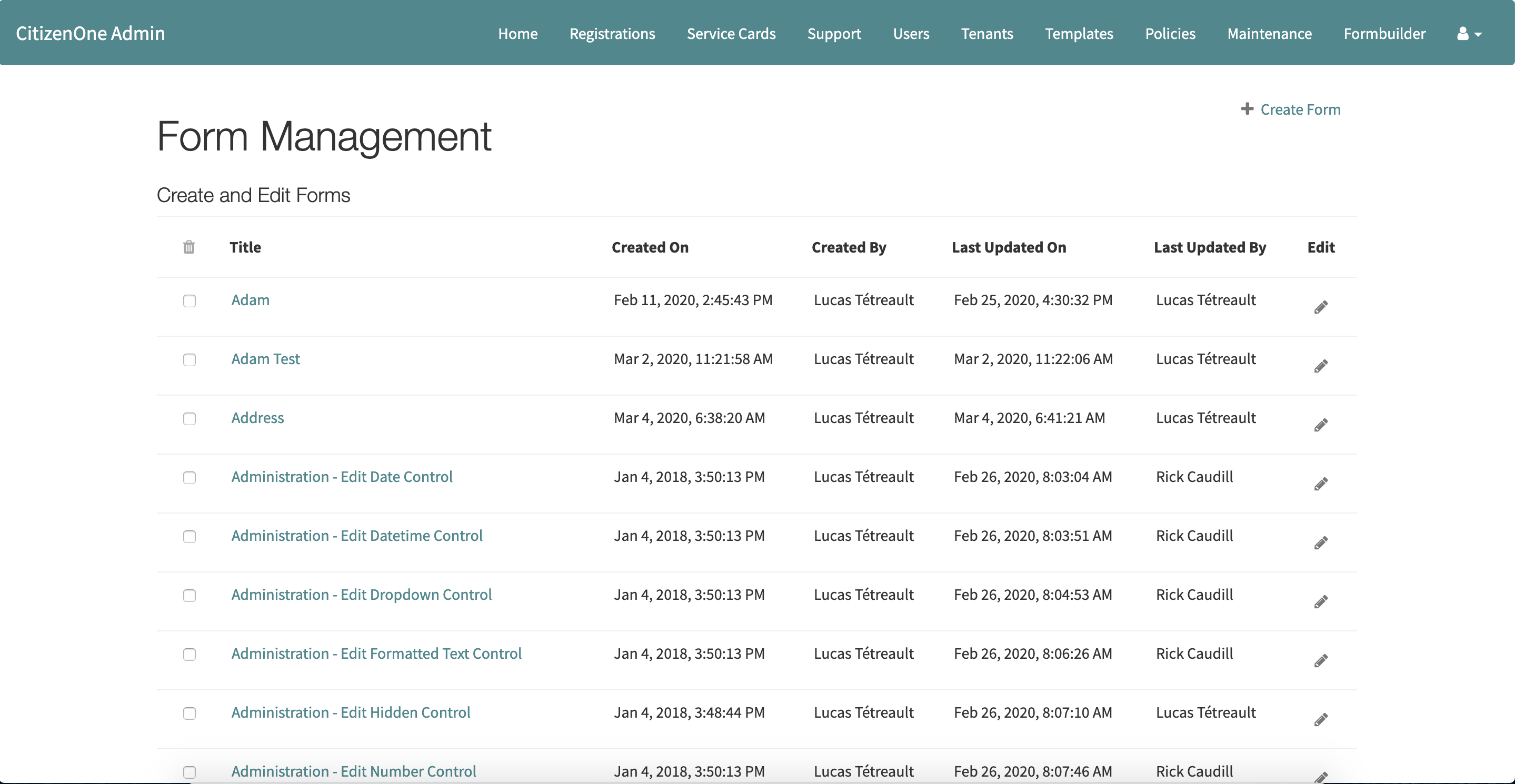
Creating Forms¶
When a new form needs to be created, click the [+ Create Form] button.
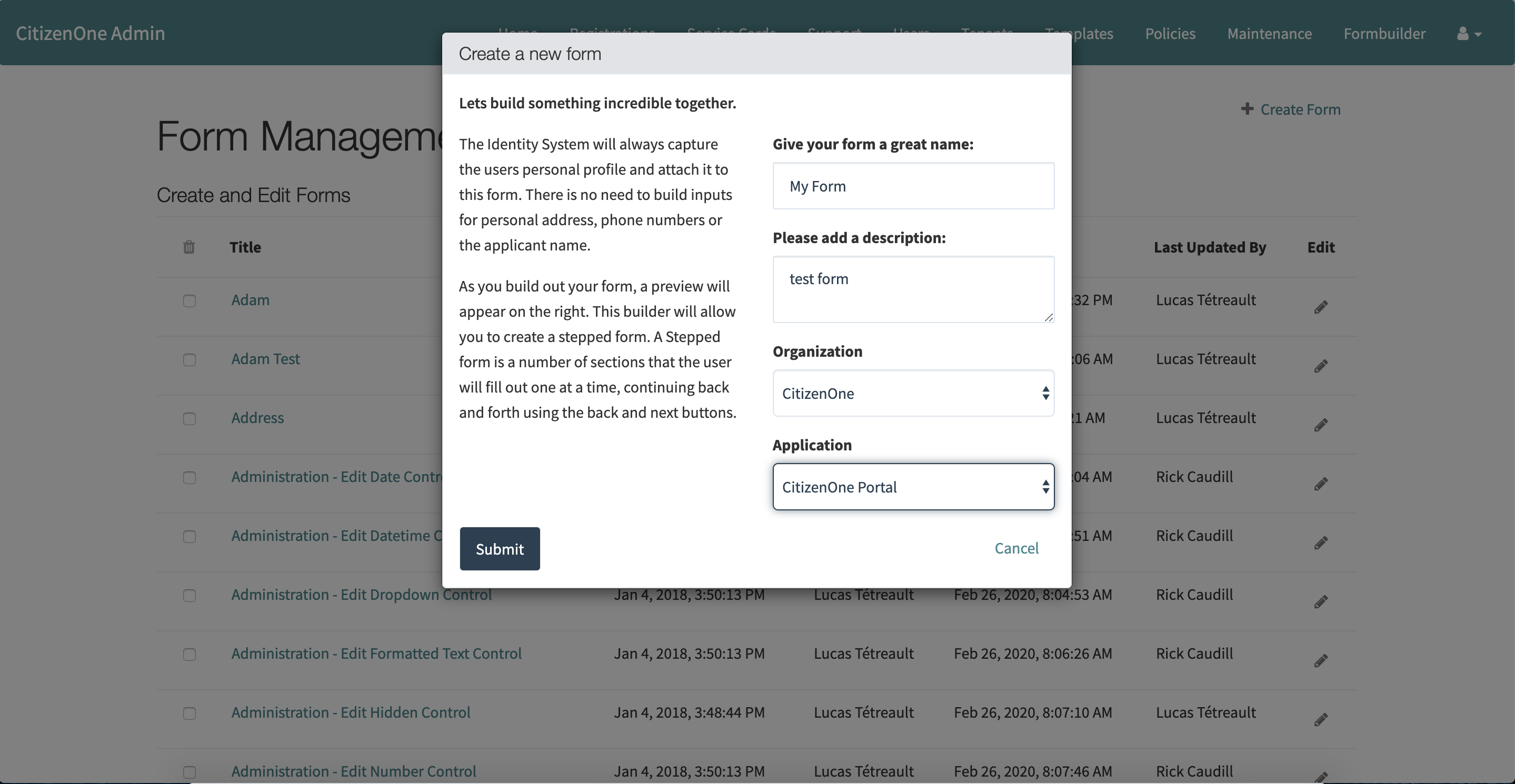
The fields in order to create a form are: 1. Name - The name of the form 2. Description - A brief description of the form 3. Organization - The Organization that the form belongs to 4. Application - The Application to tie it to in CitizenOne
Clicking the [Submit] button will take you to a page to create the content on the form.
Adding Controls (Fields) to the form¶
A control/field is how a user will enter information on the form. The current list of controls are:
Form Structure | Step | FormattedText
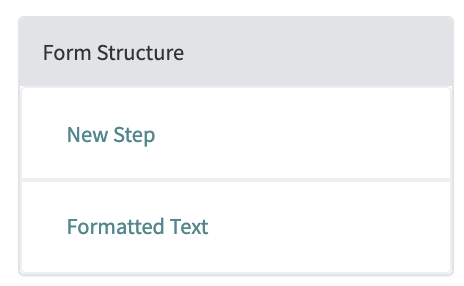
Text Controls | Input | Multi Line Input | Password
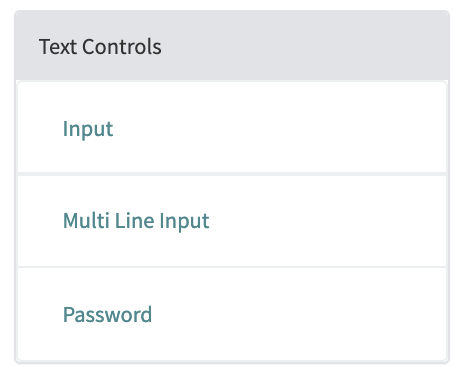
Typed Controls | Number | Email Address | Phone Number
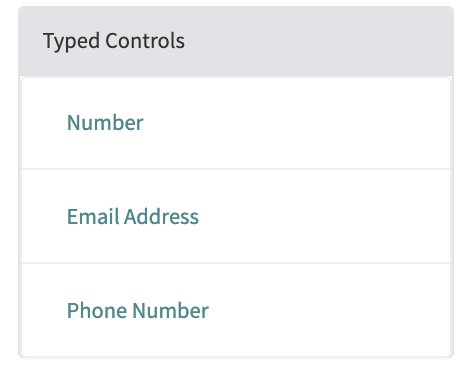
Date And Time Controls | Date | Type | Date and Time
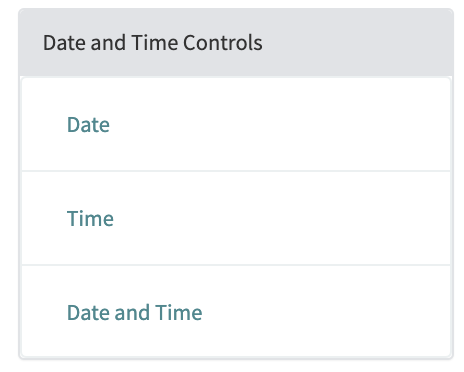
Selection Controls | Dropdown | Radio Buttons | Checkboxes | Yes/No Question
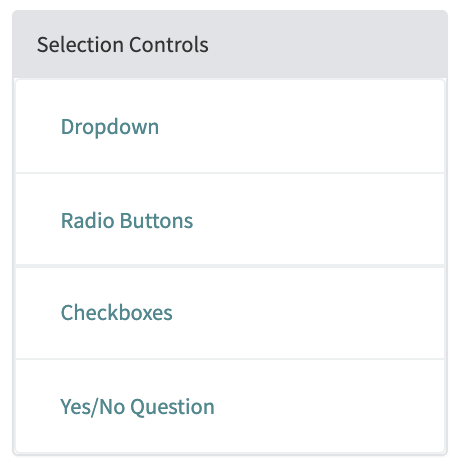
Buttons | Button | Link
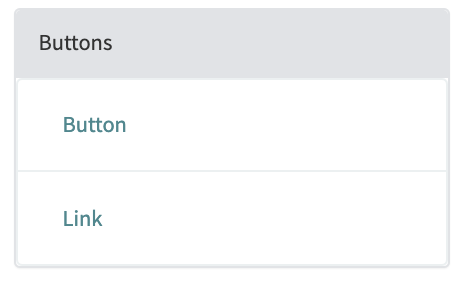
Speciality | QR Code | Hidden Field
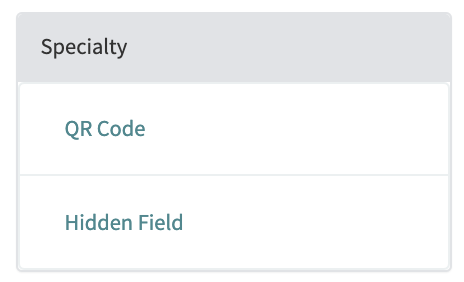
Adding controls to the forms happens when doing the following:
Creating a step. Forms in CitizenOne can be multi-step forms. So each Step in a form relates to a step in a form.
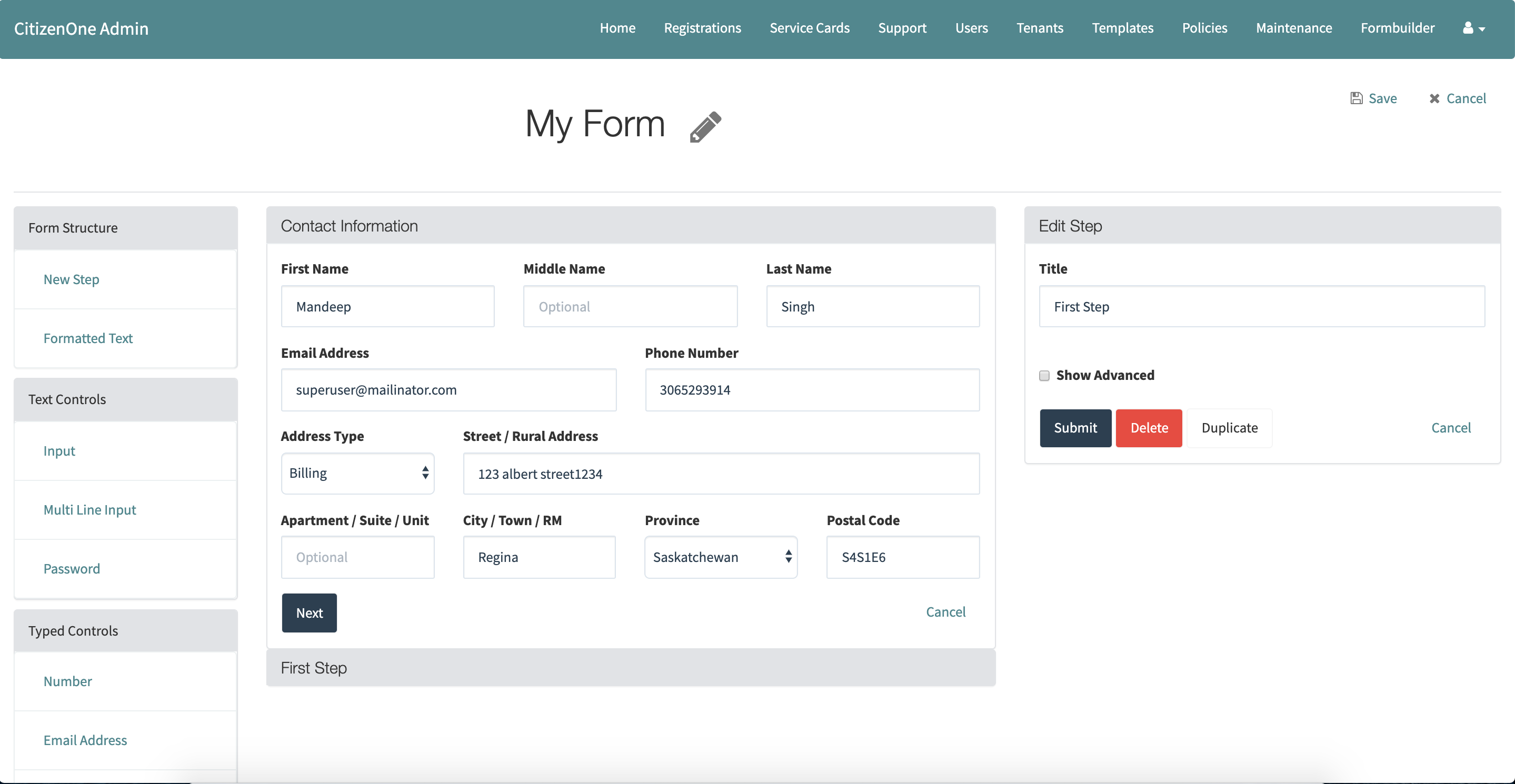
Adding Fields to the step.
Select control on a left side panel
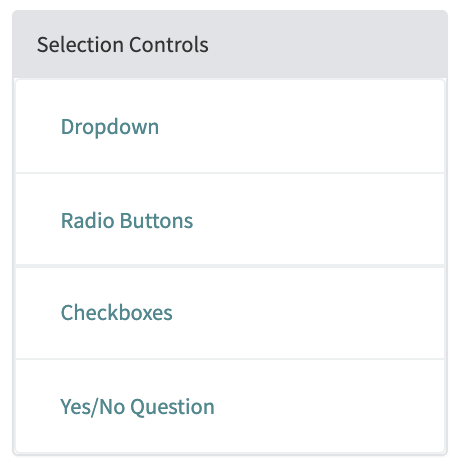
Edit choosen control
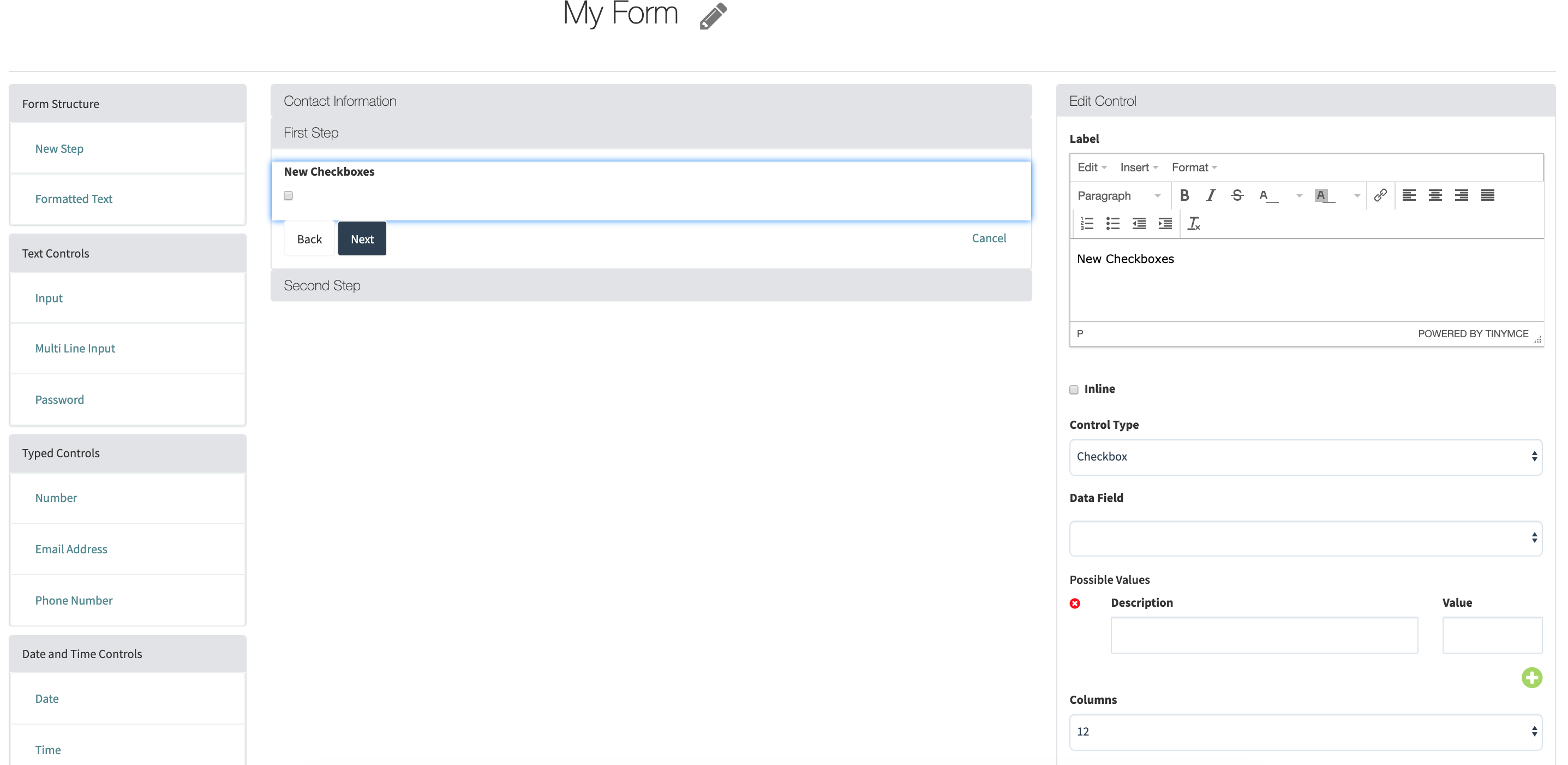
See the attributes for fields available here
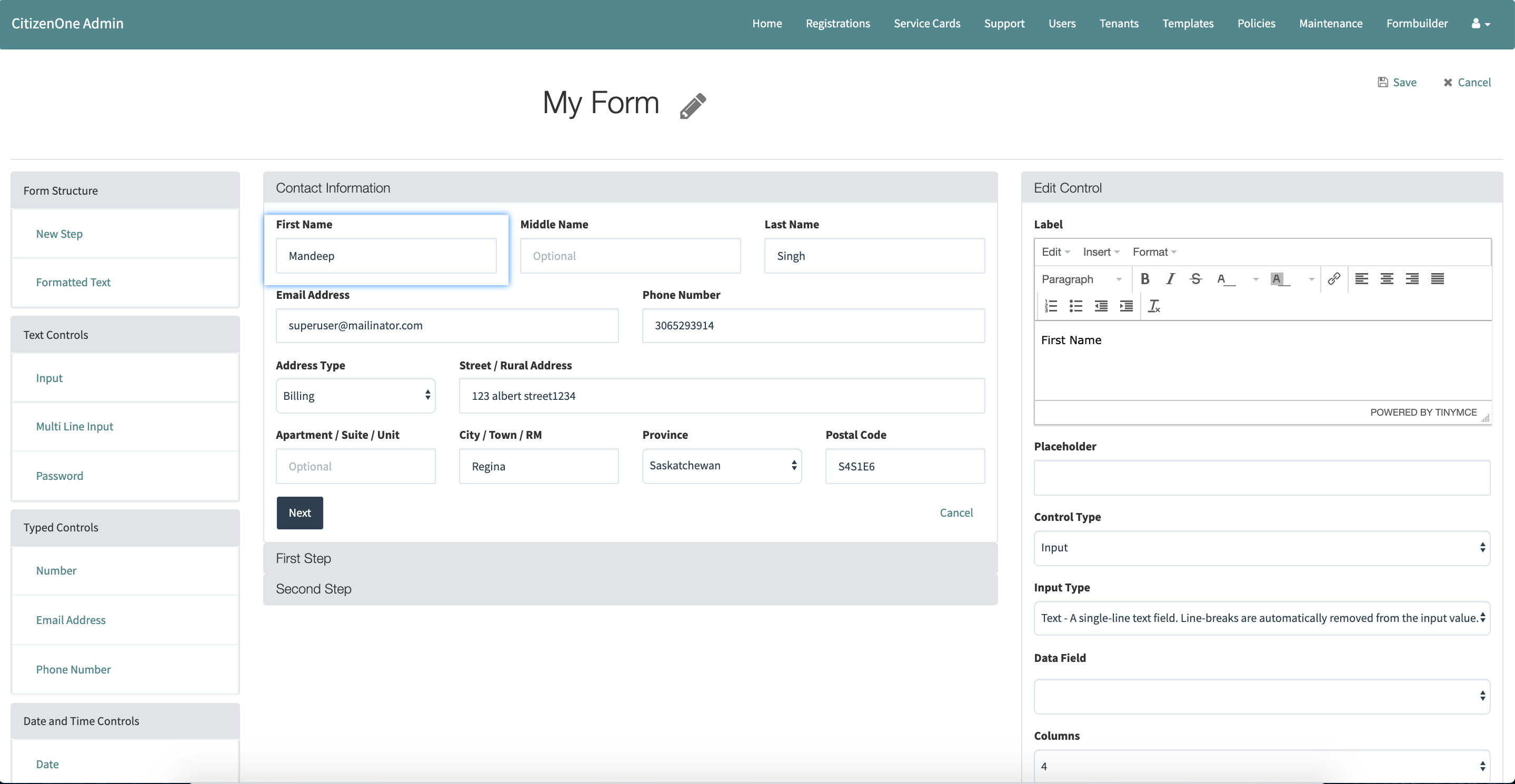
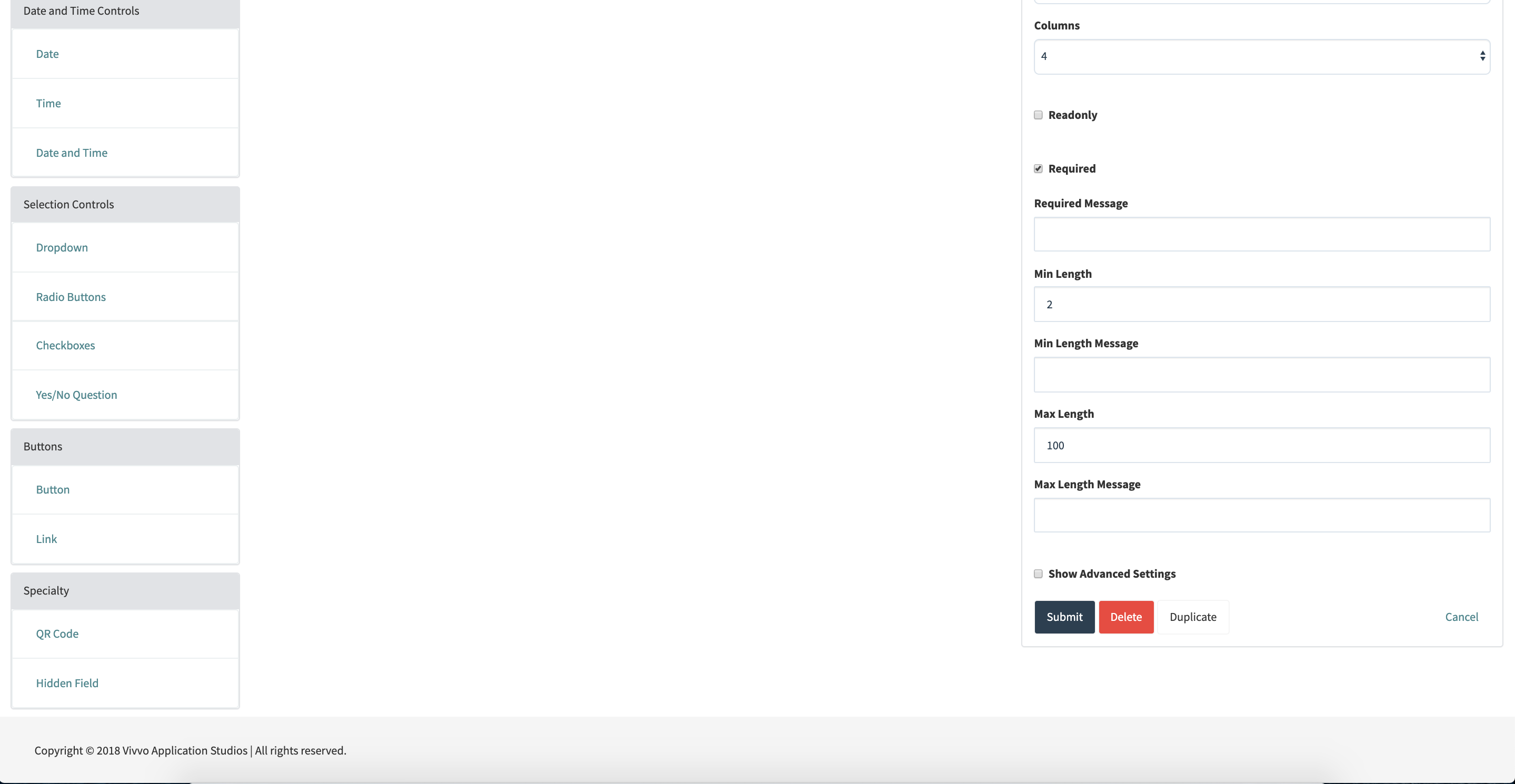
Clicking the [Save] button.
Viewing Forms¶
Viewing forms happens on portal or on business server
Deleting Forms¶
Check the box beside the form you want to delete and click the garbage icon at the top of the table.